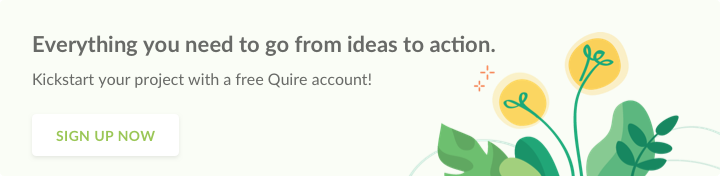features · Mar 15, 2021
Spring Updates: Your Productivity Starts from Here
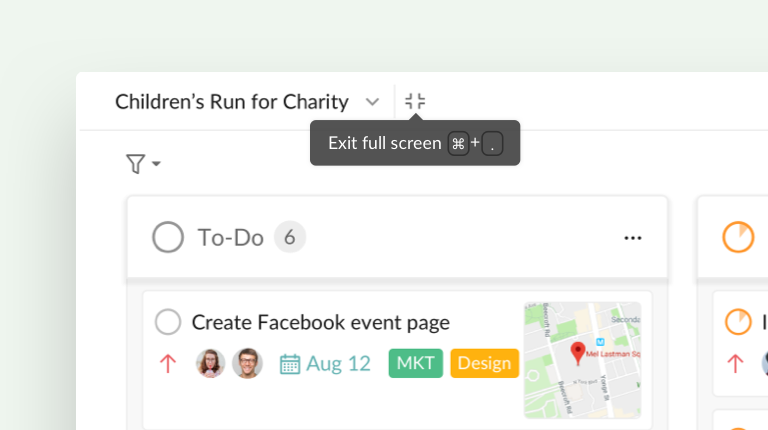
Time flies. It’s already March and we would like to share with you what we have done in the first quarter of 2021 after the Timeline release. Maybe you already knew our hidden gems, but just in case, here are a couple of things that you might have missed or overlooked 🚀
1. Edit the task path when adding new tasks
We know how much the hierarchy of the task list can help you achieve complicated goals, but sometimes the tasks’ hierarchy can be an issue. When your tasks are grouped together, the subtasks will be separated from their parent tasks, it makes adding a new task more difficult.
Now, when your task list is grouped or sorted or filtered in the Tree view or view all tasks in Board view without a visible task hierarchy, a task path is shown to help you better visualize your task list hierarchy.
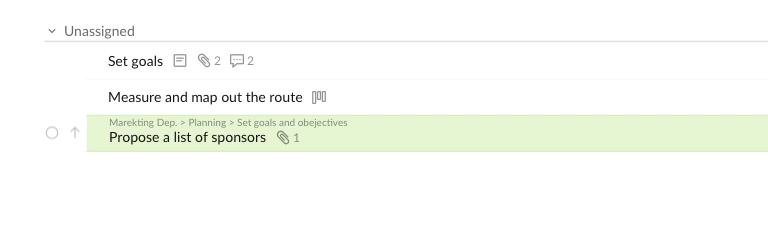
You can click on the X button to remove the direct parent task of the newly created subtask.
More tips on using smart Filters and Sorts for your task list.
2. Quickly select all the relevant subtasks under a parent task
Sometimes when your task list is grouped or filtered, it’s quite inconvenient to select the whole tree under a parent task. Even when some of the tasks are marked as peekaboo-ed or completed, therefore not visible in the tree view, how can you select the whole tree and make changes to all of the tasks under the same parent task?
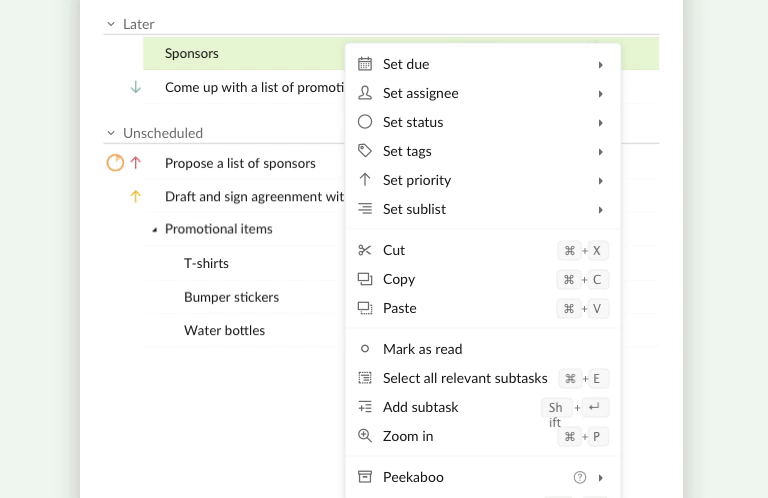
First you have to choose the parent task, then use “Cmd” + “E” keystrokes on MacOS or “Ctrl" + "E” on Windows to select all of the relevant subtasks under that particular parent task.
All of the subtasks including peekaboo-ed, completed, filtered ones will be selected as well.
Learn more on Peekaboo tasks and how to use them.
3. Broader view with Full- Screen mode
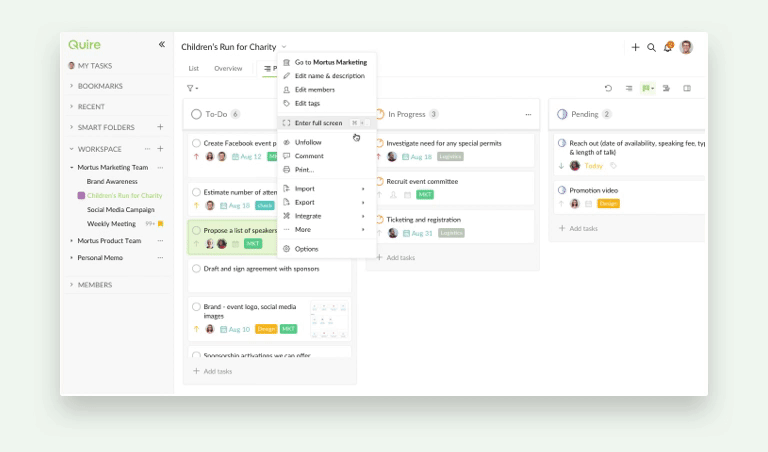
Do you know you can browse full screen in your Quire task list? Simply select the dropdown menu next to the project name and choose “Enter Full Screen” option. Or press “Cmd" + ".” on MacOS or “Ctrl" + ".” on Windows.
To exit the full screen mode, move your mouse to the icon next to the project name then click on it or press the same keystrokes for entering full screen mode again.
4. Amp up the productivity satisfaction with the new mark-as-read option
Notifications are sometimes bad for your mental health, we got it! 😓 There is nothing more stressful than the tiny orange dot that reminds you of some changes that have been made to your tasks.
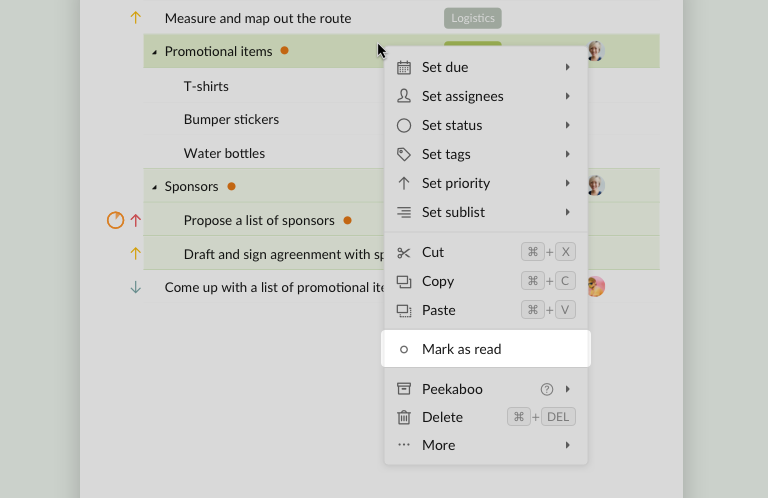
Now, to make the stress go away, simply select the unread tasks, and right-click to open the context menu. Then click on the “Mark as read” option to let the orange dot disappear. Bye bye birdie! 👋👋👋
To mark several messages as read at once, click on the first task, hold down Ctrl then click on other tasks, right-click to open the context menu then choose “Mark as read” option.
5. Navigate between views for a project
Switch between tabs
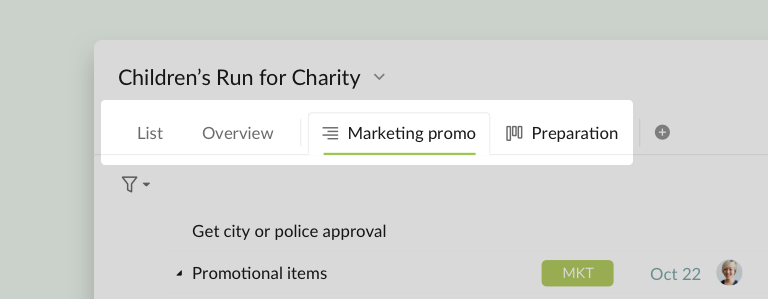
When having too many sublists for one project, you can quickly switch between those sub-views by pressing “(“ and “)”. Note that this keyboard shortcut can only be used to switch between pinned views.
If you’re using another keyboard language, you need to change back to English in order to use this shortcut.
Switch between tasks views
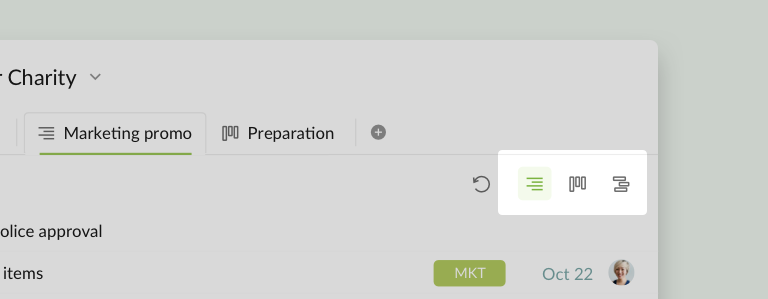
In the latest major update from Quire, for one project, you can have 3 different views: Tree, Board and Timeline. Of course, you would need a quick way to switch between these views. You can use the keystroke “1“, “2”, “3” to go back and forth between the three views.
Unpin tabs to the right
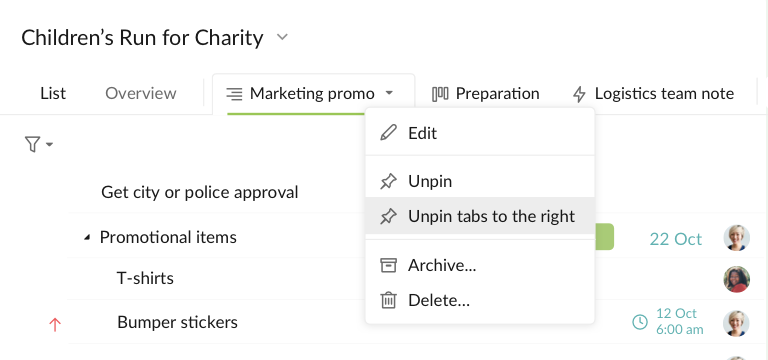
If you’re a sublist maniac like me, you will create tons of sublists for a project and sometimes, you get lost in your own view. Of course, who got the time to unpin one sublist by one sublist, right? With the latest update, you can unpin multiple view tabs without selecting them first.
Just right-click a tab and select “Unpin tabs to the right” to unpin all of the tabs except the current viewing tab. You can drag and drop the tabs to rearrange them before you unpin the unnecessary tabs.
A few more things
As you’ve noticed, Quire now supports import from Todoist and import Asana priority. There’s no perfect work management software, but whatever reasons that made you come to Quire, we really appreciate that now you’re here with us, ready to achieve the next great thing!
Task statuses will be transferred when creating a new project from an existing template: take advantage of Quire template functionality, don’t repeat your work, leave the tedious job for us.
Inviting many members at a time: there’s nothing that makes us happier than knowing that you’re onboarding your teammates on Quire. You can use commas to separate your teammates’ email addresses when inputting in the invite members dialogue!
Performance stability: We have squashed hundreds of bug-related issues and performance-optimization issues within the last 2 months of 2021!
Native iPad app: We have introduced our first-time ever native iPad app with the multi-panel view. Download the latest version in the App Store!
We hope you enjoyed reading our updates for Spring 2021! We can’t wait to share with you the next milestone in Quire! We know you’re ready to start achieving your dreams with Quire! 🏆🎉 Connect with us on our Twitter, Instagram and Facebook! ❤️