Refer to Tasks/Projects
Referring to one task in another is a great way to link tasks together in your project.
Only if the task was referenced in another task’s description or comment, the task referral log will appear in the task detail panel.
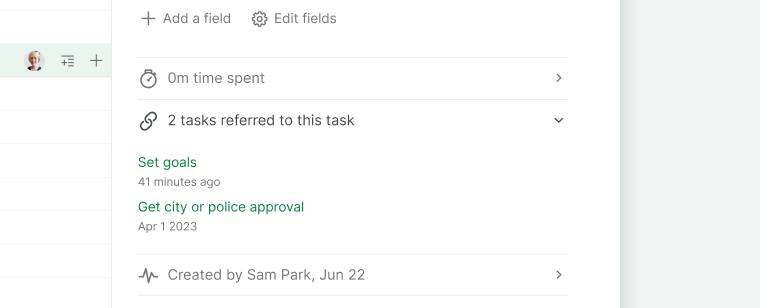
Refer to tasks
You can refer to a task from the same project by typing #taskname or #taskid in the task description, comment or document.
If you want to refer to tasks from a different project, type in #project ID/task ID or copy and paste the entire URL of that task.
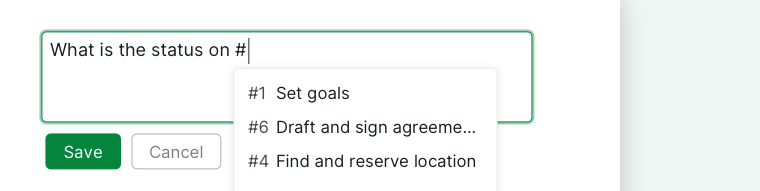
Tip:
- Toggle on the Advanced mode by pressing I or ⌥ for Mac to see the task ID number.
- Project ID and Task ID number can also be found in the URL. For example, in this URL
https://quire.io/w/charity_run/200/set_goals, charirty_run is the project ID and 200 is the task ID number.
Refer to projects
You can refer to a project by simply typing #project ID in the task description, comment or document.
Tip:
- You will be able to find the project ID at the URL. It’s the characters between w/ and /.
- You can change your project ID by clicking on the dropdown menu icon beside your project’s name at the top of your workspace.
Refer to sublists
You can easily refer to a sublist tab by typing #=sublist_id in a task description, comment, or document. Just make sure to press Enter or Space after typing the ID to convert it into a clickable reference link.
If you want to refer to sublist tabs from a different project, type in #{project_id=sublist_id} or copy and paste the entire URL of that sublist.
Tip:
- Project ID and document ID number can be found in the URL. For example, in this URL
Social_Media_Campaign?sublist=Week1, Social_Media_Campaign is the project ID and Week1 is the sublist ID. - Remember to wrap the project and sublist ID with curly brackets if you want to refer to sublists from a different project.
Refer to documents
You can easily refer to a document tab by typing #:document ID in a task description, comment, or document. Just make sure to press Enter or Space after typing the ID to convert it into a clickable reference link.
If you want to refer to document tabs from a different project, type in #{project ID:document ID} or copy and paste the entire URL of that document.
Tip:
- Project ID and document ID number can be found in the URL. For example, in this URL
https://quire.io/w/Social_Media_Campaign?doc=Doc_01, Social_Media_Campaign is the project ID and Doc_01 is the document ID. - Remember to wrap the project and document ID with curly brackets if you want to refer to documents from a different project.
