Profile Settings
Click on the profile icon on the upper right corner of the screen, and click My Profile to access your profile page.
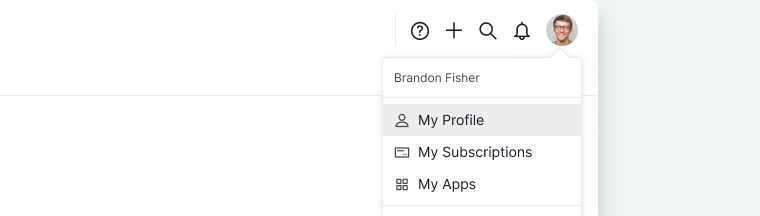
Profile photos
In your profile page, click directly on the profile picture to add a photo of yourself or an image you like and set it as your profile picture.
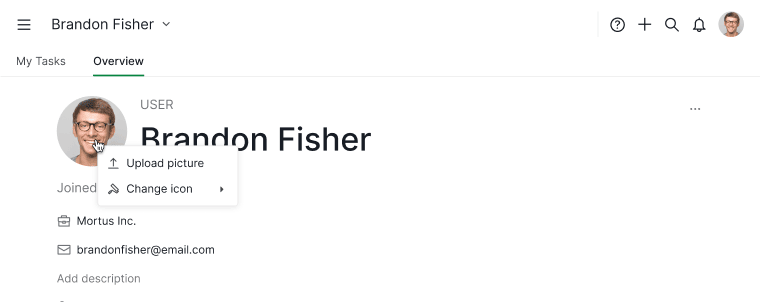
Or you can change your profile picture by clicking on the More Options icon.
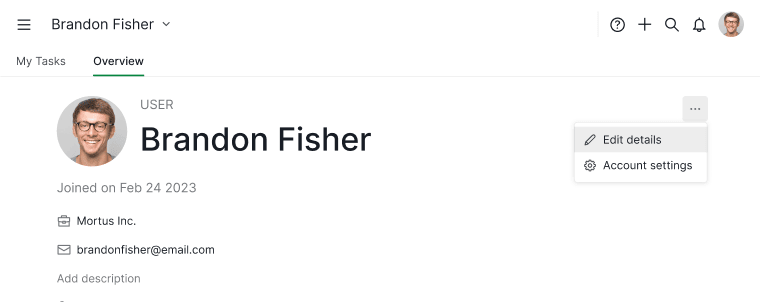
Another way is to click on the dropdown menu icon next to your name at the top and select Edit details.
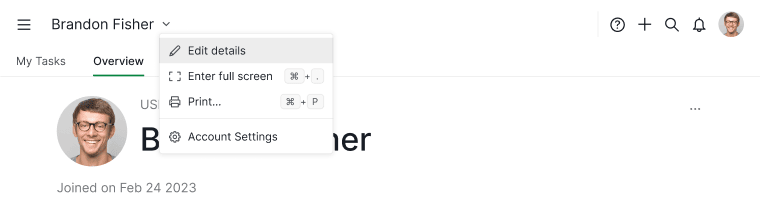
Then, click on the profile picture icon and choose Upload Picture.
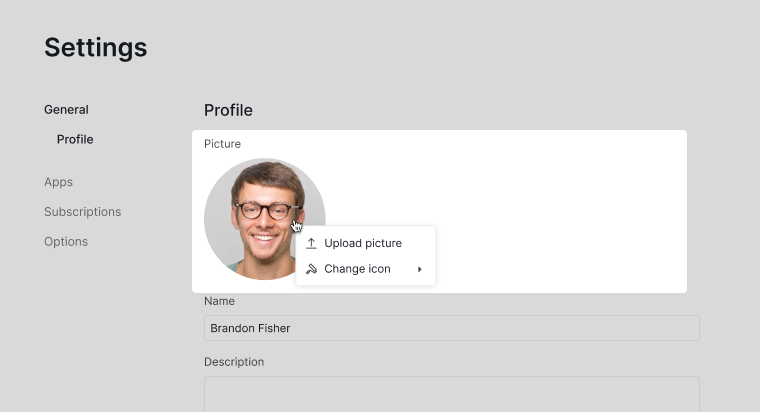
Drag your picture or select it from your computer to upload. Click Set as profile picture. You may need to crop your picture before you set it as a profile picture.
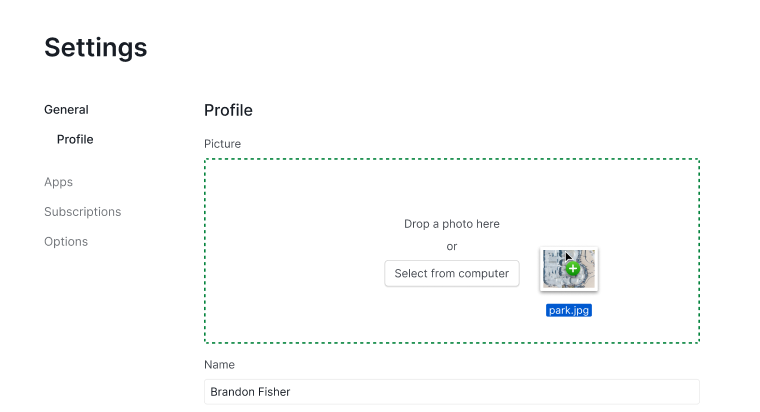
Note: Choose to use a different color for your profile icon with Change Icon Color.
Basic Profile Information
You can customize your profile by updating your name and other basic details. Here’s how:
-
Edit your name or description
On your profile page, click directly on your user name or Add description to make changes.
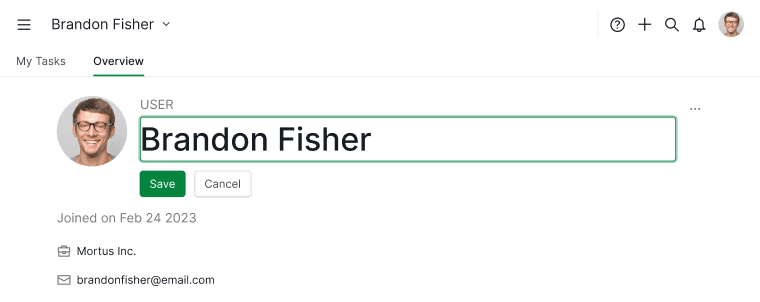
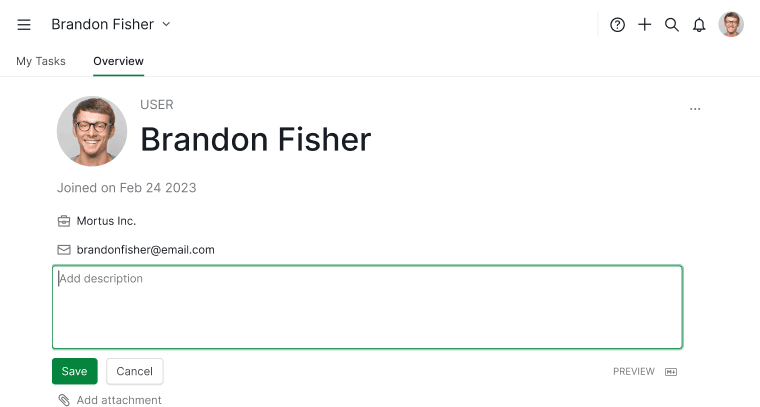
-
Access profile settings via More Options icon Another way to update your profile is by clicking on the More Options icon on your profile page and selecting Edit details.
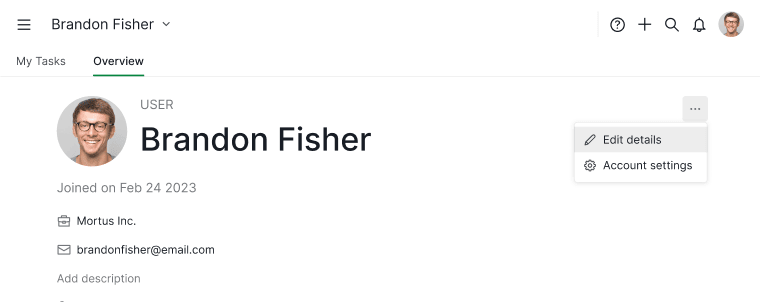
-
Access profile settings via dropdown menu
Another way to update your profile is by clicking on the dropdown menu icon next to your name at the top of the page and selecting Edit details.
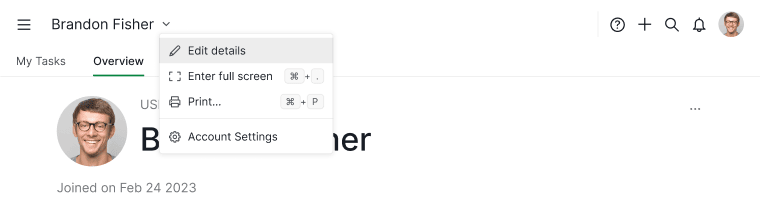
Your basic details, such as your name, profile description, company, and website will be visible to other Quire users within the same organizations or projects. However, your email address remains private.
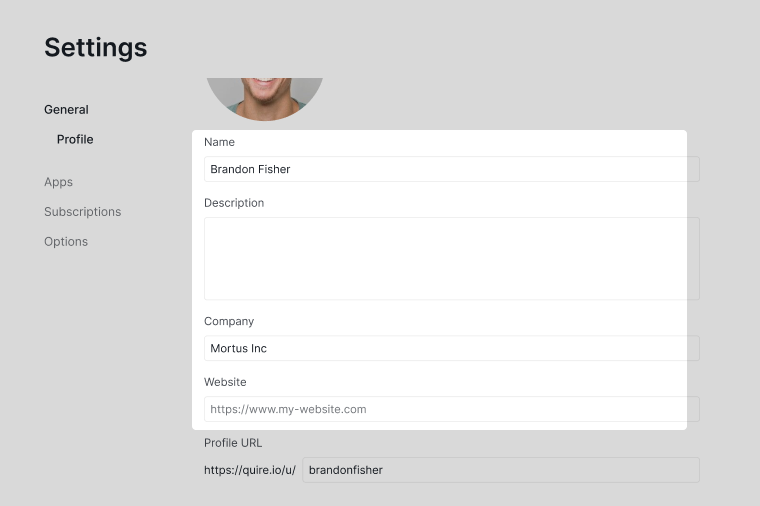
Profile URL
Changing the profile URL is only available in Professional, Premium, Enterprise plan. More information can be found at our pricing page.
You can customize the URL link that leads to your profile by clicking on the More Options icon.
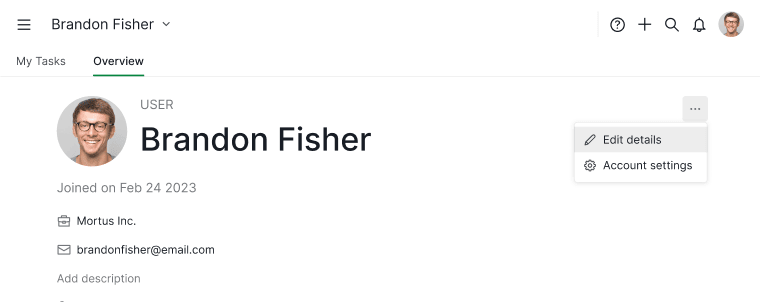
Another way is to click on the dropdown menu icon next to your name at the top and select Edit details.
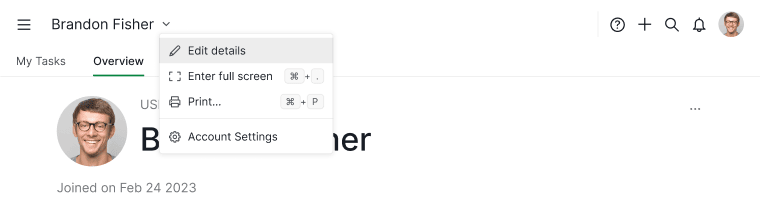
Scroll down to Profile URL and make the change. Click on Save to save the changes.
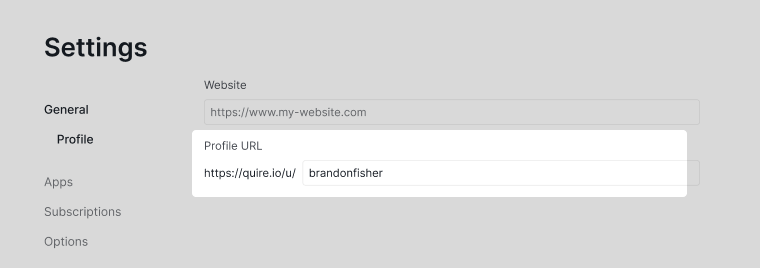
Note: If you chose an existing ID, the Quire system will notify you and you may have to choose another one.
