Navigate around the Timeline
Below are some ways that you can navigate quickly around the Timeline view.
- Click on the Today button in the upper right corner to jump to the Today date.
- If there are dots below the date in the calendar header, it means there are tasks assigned to that date. Click on the date to jump to the tasks.
- To reschedule your tasks in bulk, hit Shift to select multiple tasks and reschedule them all at once.
- Click on the arrow at the lower left corner to show or hide the task list in the Timeline view.
Tip: You can resize the task list by hovering over the separating line between the list and the Timeline view.
-
Grab or scroll on the calendar header and move right or left.
-
Grab the blank space of the Timeline view to move around (up/down/right/left).
-
Scroll horizontally in Timeline view using the keyboard by hitting Ctrl + Shift + → or ←
-
Zoom in and out on your Timeline by changing to Day view, Week view, Month view, Year view. You can also choose to show or hide the weekends.
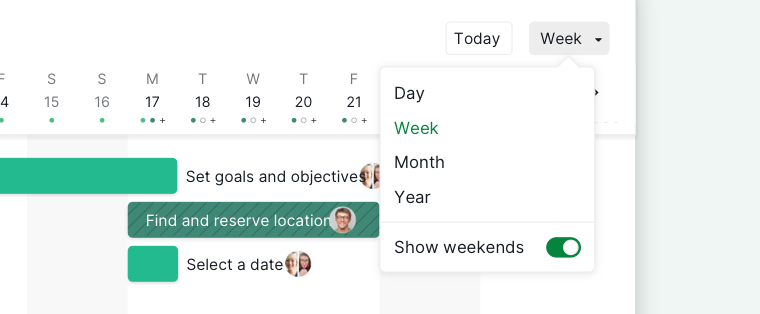
Tip: Hit Ctrl + Shift + ↑ or Ctrl + Shift + ↓ to switch among the Day, Week, Month or Year view.
- Use Filter to sort and group your timeline in however order you may like. You can choose to view your timeline by task status, assignees, or priority.
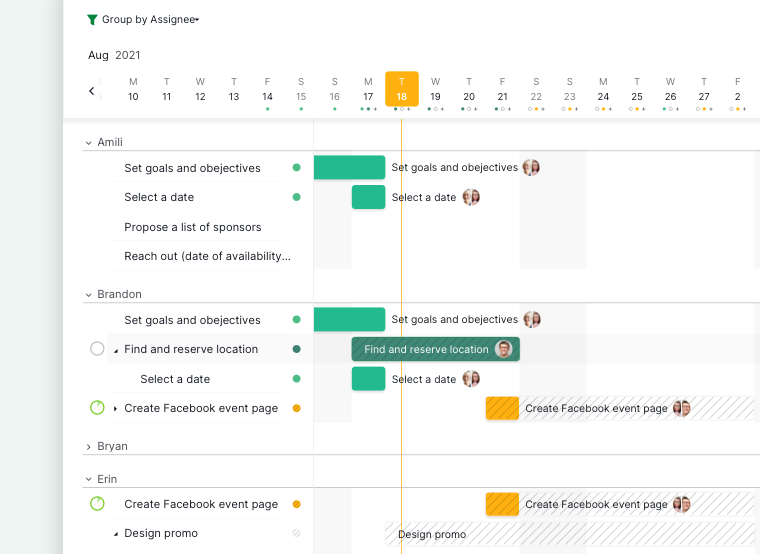
- View more details in the Timeline view: toggle on the Advanced mode to see the status, priority, assignees, tags, subtask counts, etc if the task has any.
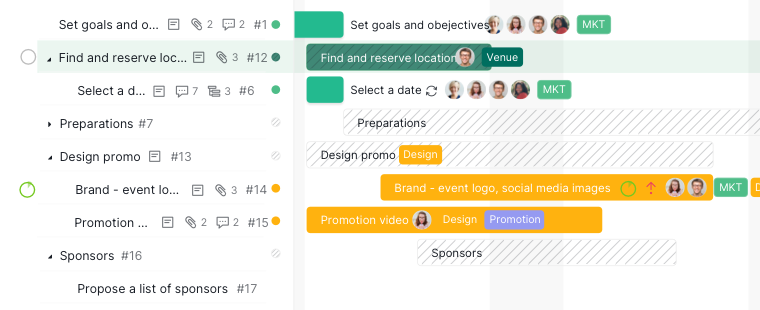
Please contact us if you need more assistance.
