Description
You can add a description, notes, or any relevant details to a task in the detail panel.
Task description in detail panel
To open/close the detail panel of a task, simply press the Spacebar or click on the detail panel bar at the right hand side. Also, to pin or unpin the detail panel, click on the pin icon.
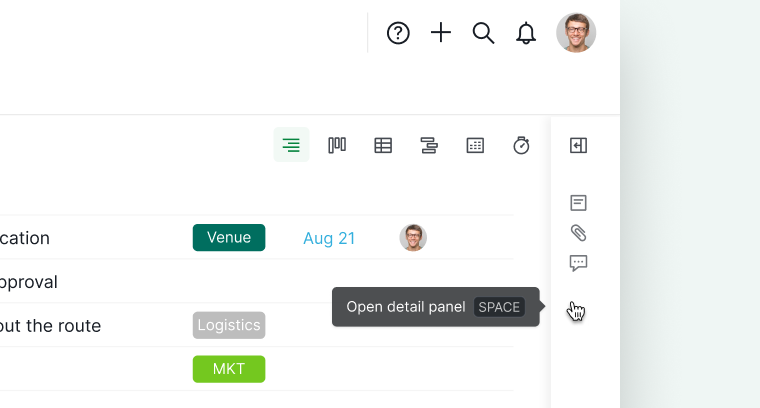
Tip: Pressing D allows you to write or edit the description of the selected task. To quickly check whether tasks have descriptions without opening the detail panel, toggle on the Advanced mode by pressing I (or ⌥ for Mac).
Full width mode
To quickly expand and collapse the detail panel, press Shift + Spacebar.
You can then click the expand icon to enter full width mode to see more texts in one view.
Style your descriptions
Highlight any text in your description area to access a menu of formatting options. These options allow you to style your text, such as changing its color, adding hyperlinks, and more.
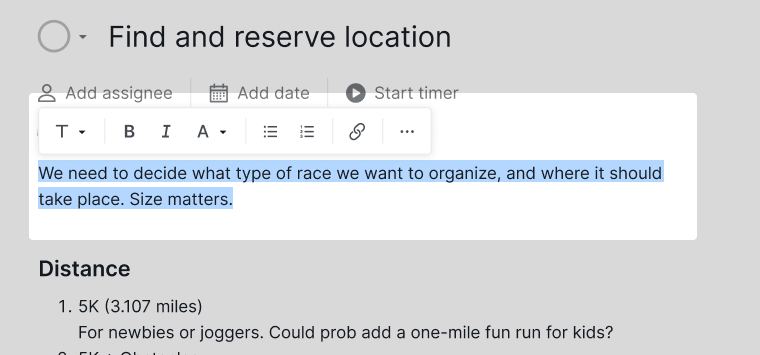
Use slash commands
Using the slash command / opens a menu of various commands you can include in your description. These options range from different heading styles and tables to checklists, mentions of team members, or references to tasks within your project.
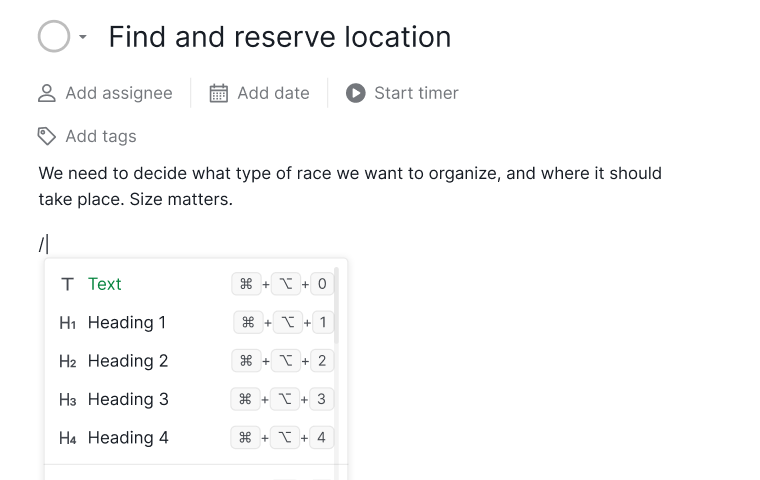
As you type after the slash command /, the menu options will filter based on your input. You can navigate through the narrowed down list using the up and down arrow keys.
See the full list of the text formatting options and elements you can insert using slash commands.
Embed formulas in descriptions
Formulas can be embedded within task descriptions to dynamically generate information based on the data entered in your task.
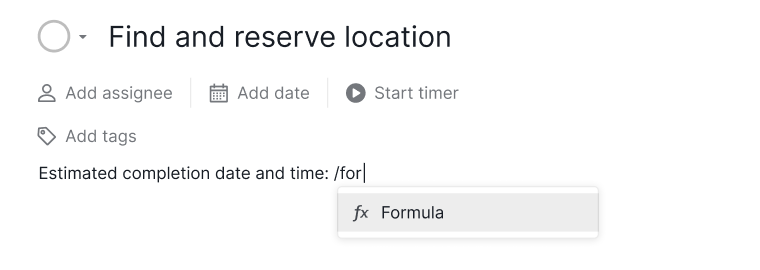
For instance, you can calculate and display the estimated completion date for a task by entering the following formula into the description field: start + estimated.
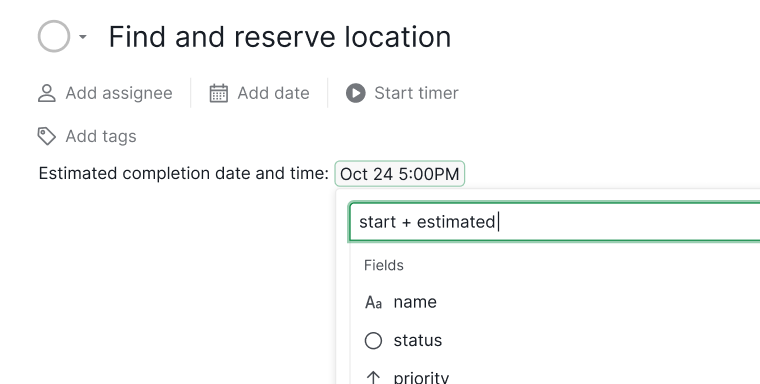
Learn how you can add estimated time to your task.
